The addition of Item Attributes to your Pronto Xi ERP Software inventory is beneficial for sales teams and customers to quickly lookup products that suit specific needs. Let’s say a customer immediately requests an item code for a widget that is blue, 3-inch, square and plastic. Your sales team must be able to search for these features to provide a rapid response to complete the sale. If it takes too long, the customer could contact a competitor that can service them in less time – jeopardizing the sale.
Pronto Xi’s Item Attribute feature equips sales team (and other users) by extending product descriptions with searchable characteristics to efficiently locate specific product models. Item Attributes applied to a product can include any feature such as size, colour, shape, smell, taste, texture and can even include dates and numbers such as quantity, weights, and volumes.
Steps to setup Item Attributes
Step 1: Create the Attribute ID
The first step is creating a unique ID code for the item attribute. This is the classification under which the different characteristics will be applied. For example, in the case of our widget, our ‘colour’ Attribute ID could have a set of distinct text values: blue, red or yellow.
- From Pronto Xi ERP, navigate to: Inventory > Maintain Inventory > Item Attributes > Item Attribute Maintenance (INV M185).
- Click ENTRY.
- Enter the Attribute details, including description, the data type (alpha, numeric or date), whether the attributes are mandatory and so on. Once you have reached the end of the row, Pronto Xi will prompt to enter the specific value options for the Item Attribute.
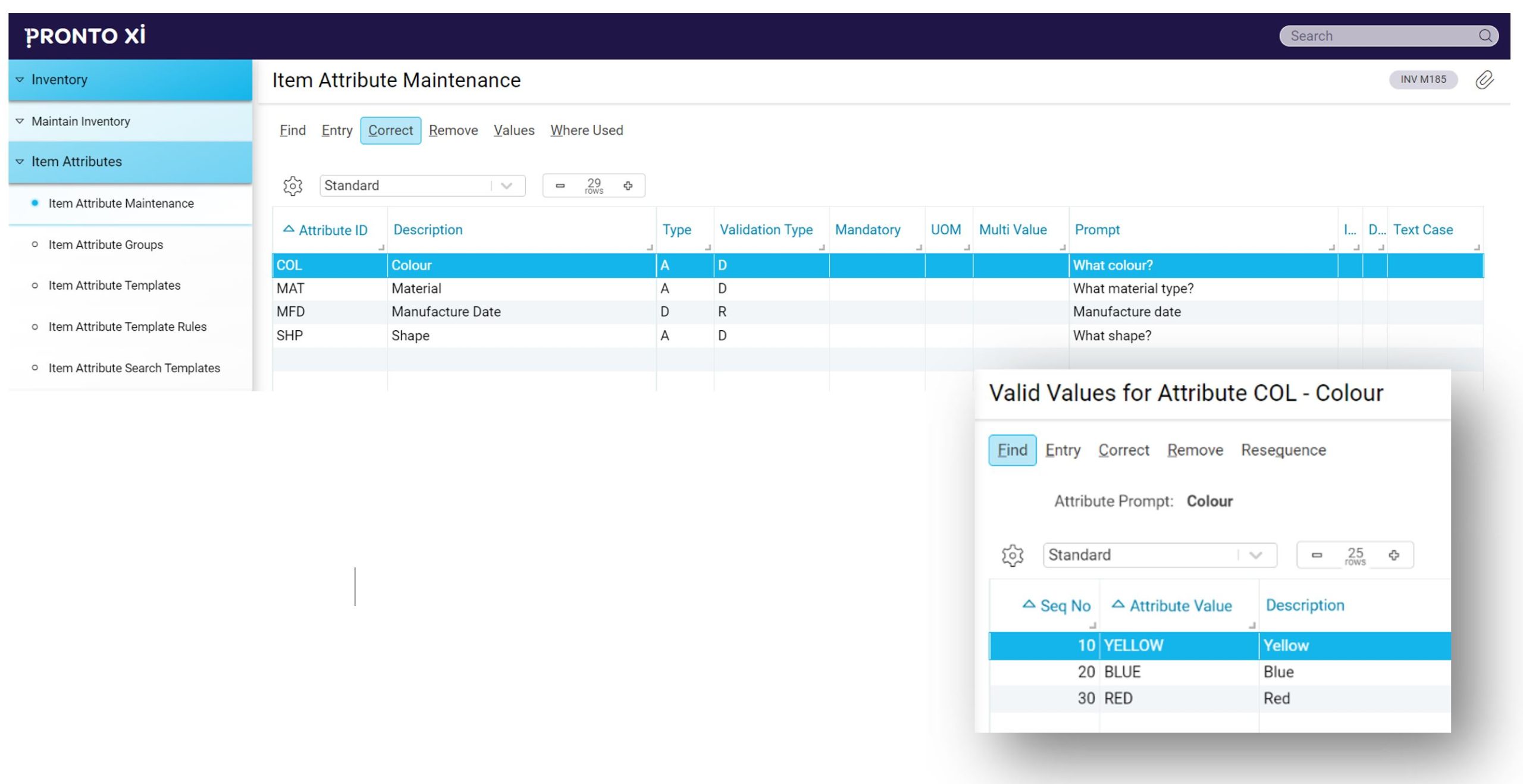
Step 2: Create Attribute Groups
- From Pronto Xi ERP, navigate to: Inventory > Maintain Inventory > Item Attributes > Item Attribute Groups (INV M187).
- Click ENTRY.
- Enter the Group ID and Description.
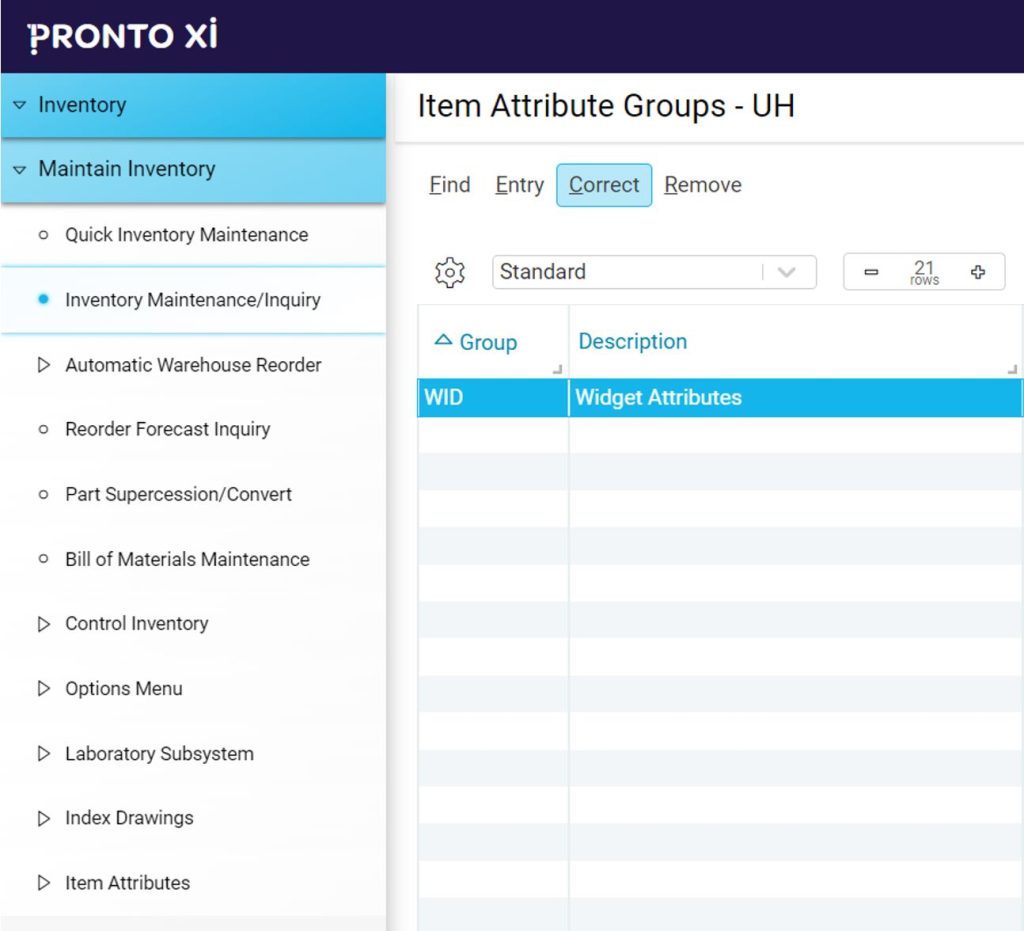
Step 3: Applying attributes to an Item Code.
In this step, we apply attributes to a specific item code.
- From Pronto Xi ERP Software, navigate to: Inventory > Maintain Inventory > Inventory Maintenance/Enquiry (INV M138).
- Locate the Item Code that requires Attributes.
- Select ATTRIBUTES mode.
- Enter required attributes, using the Group ID and Attribute ID to fill in the characteristics of the Item Code. The Text Value field is what you will search for when searching for Attributes.
As shown below, our item code WIDGET has been applied with the following attributes: blue, square, plastic, and manufactured on December 1, 2021.
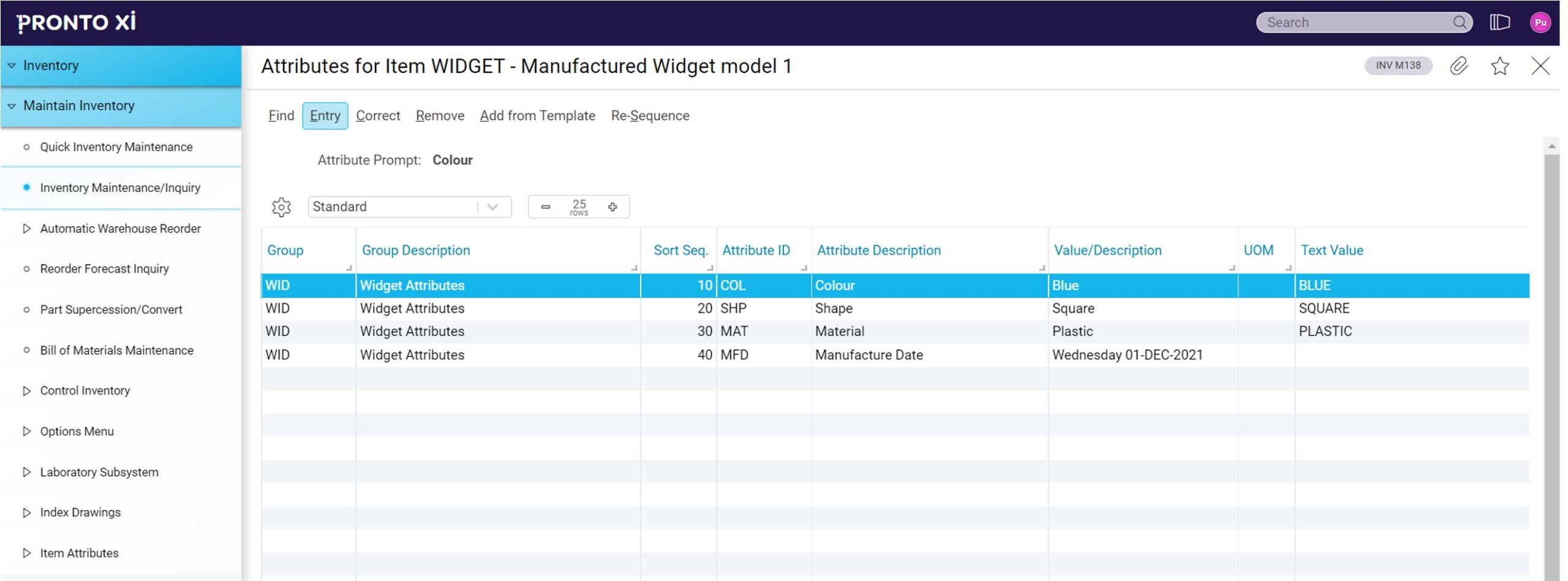
Searching for Item Codes by Attribute
Once Steps 1 through 3 are complete, simple inventory searches can be performed on individual characteristics.
- From Pronto Xi ERP Software, navigate to: Inventory > Inventory Inquiry Console (INV E005).
- Click the Item Code field’s magnifier to begin your search.
- From the Item Code Enquiry screen, select the ATTRIBUTE SEARCH > NO TEMPLATE.
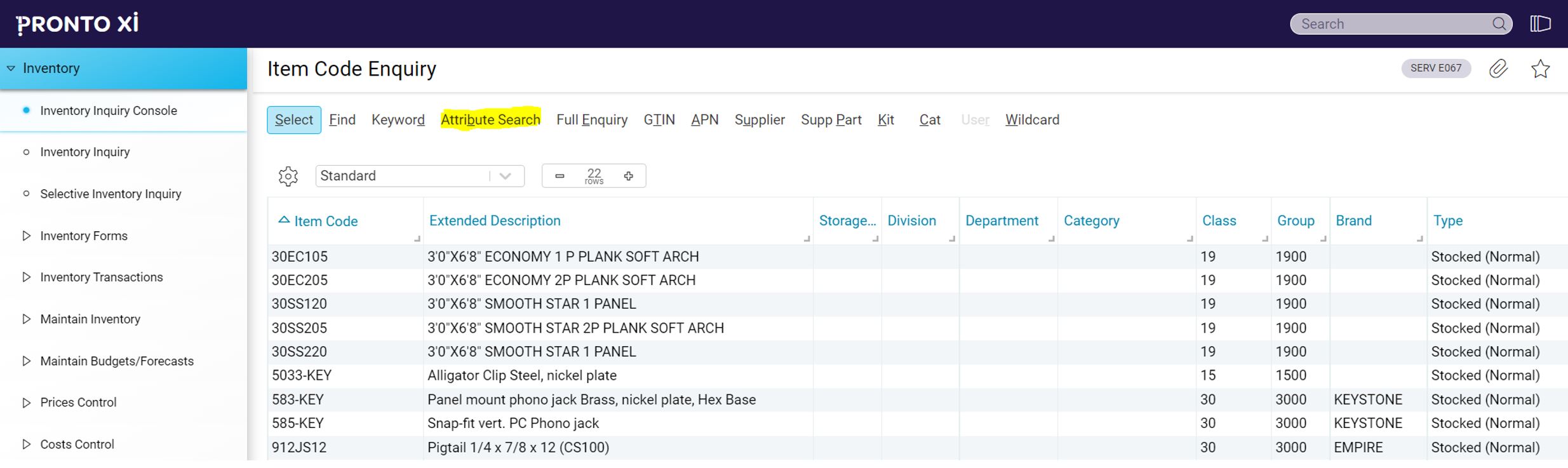
- Enter the Attribute ID you wish to search by, followed by the specific value. Click OK.
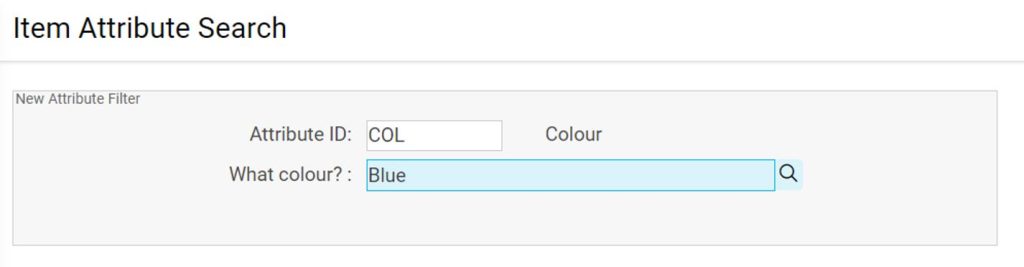
- Pronto Xi will return all item codes with the selected attribute value. In our example, all items that have the Attribute ID ‘COL’ that is set to Blue. As shown below, our WIDGET item code is returned.
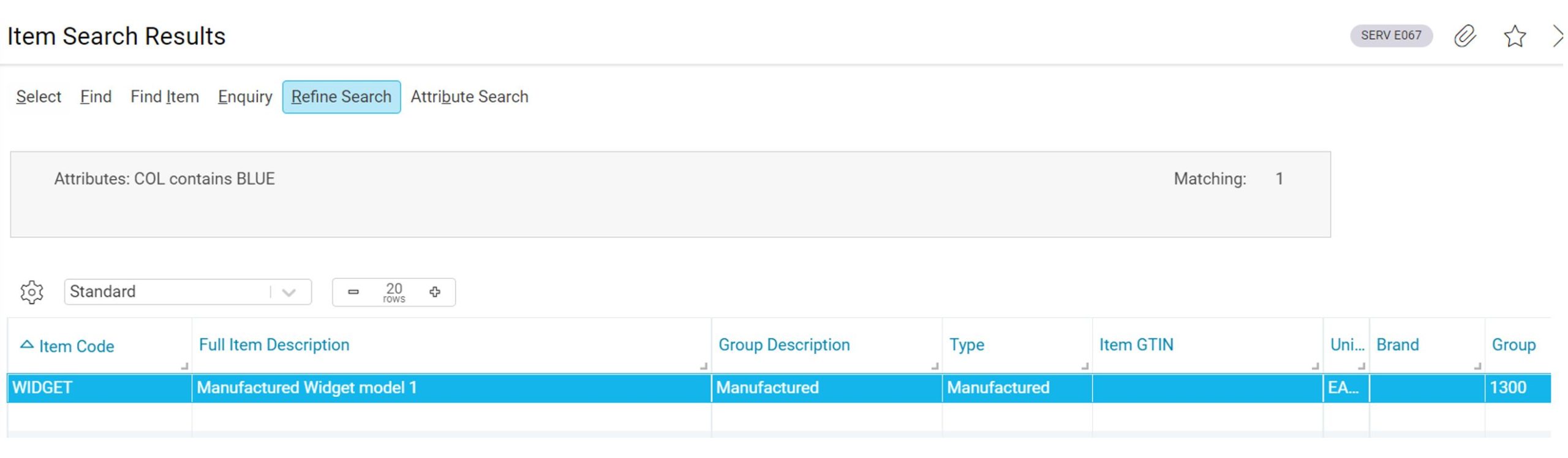
In our next blog, we will introduce how to use Attribute Templates and Rules to extend functionality of the Attributes function.
Contact us for more information about Consulting Services for Pronto Xi ERP Software
PSA is proud to be a Certified Pronto Software Business Partner. Our consulting team provides insight to organizations in mining, distribution, field service and manufacturing industries. To learn more about PSA Inc., please contact us.
